Distributed Systems
ECE419, Winter 2025
University of Toronto
Instructor:
Ashvin Goel
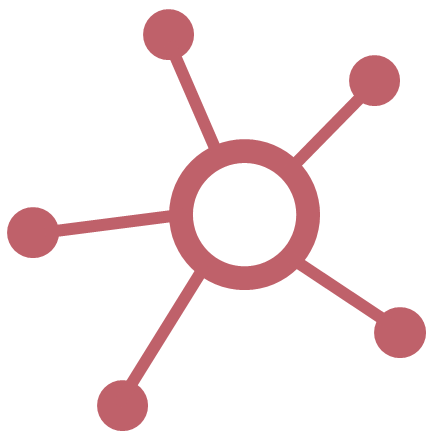
Distributed SystemsECE419, Winter 2025
|
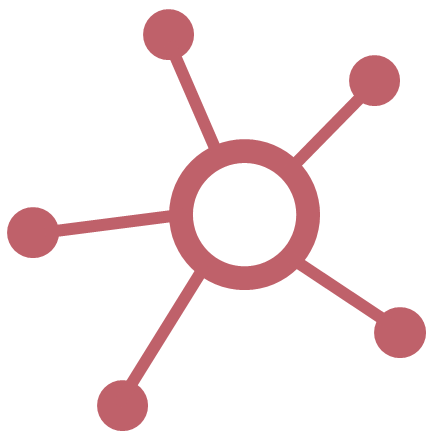
|
| Home Lectures Labs Piazza Quercus |
| Lab Machines Lab Setup Lab Submission Lab 1 Lab 2 Lab 3 Lab 4 |
Your ECE419 lab assignment code will be marked on the UG lab machines. These machines run the Linux operating system and have names that match ug*.eecg.utoronto.ca, e.g., ug149.eecg.utoronto.ca. The range of machine that are accessible is roughly ug51-ug80 (SF4102), ug132-ug180 (GB243), ug201-ug225 (SF2102) and ug226-249 (GB251E).
We recommend developing and debugging your code on the lab machines. If you have never logged into these machines, your username is your UTORid. If you do not have an account on the lab machines, or if you have any issues with the lab machines, including with forgotten passwords, please contact Tim Trant, the lab administrator, and make sure to include your name, UTORid and course code (ECE419) in your email. After your first login, make sure to change your password using the passwd command.
You may be able to develop and run the lab code on your home machine. If you run into any issues, please get help from other students on Piazza. The teaching team may or may not be able to support you.
We have installed Go version 1.19 on the lab machines. After logging into a lab machine, run go version to check that the go toolchain is available. If you plan to develop code on your home machine, we recommend installing the same Go version.
You may use your home computer to work on the assignments by remotely accessing the lab machines from home. If you plan to work on the terminal, you can use a secure shell program. You can use SSH on Linux or Putty on Windows to access the lab machines remotely. For example, with Putty, you could setup a new session with a host name utorid@ugXX.eecg.utoronto.ca and port number of 22. If you wish to use a graphical IDE to develop and debug your programs on the lab machines from a remote site, you can use VNC. Please see these VNC instructions for details.
For graphical IDEs, we have installed the Go extension for VSCode version 1.93.1 on the lab machines. You can start this version from the VSCode menu or from the command line by running code-1.93.1. Please let us know if you need any other extensions and we can install them on the system image so you don't waste disk space in your home directory.
We have also installed the GoLand IDE from JetBrains on the lab machines. You can use it from the menu or from the command line by running goland. The configuration instructions are available in /cad1/JetBrains/GoLand/Install-Linux-tar.txt.
If you wish to use the GoLand IDE remotely, please follow the Remote Development instructions. Remote development can be performed using the server-to-client and client-to-server workflows. Please use the server-to-client workflow (the client-to-server workflow appears to create a large cache that may exceed your quota). On your home machine, you will need to install the JetBrains Gateway app. This will require a JetBrains license for your machine. These licenses are available for free for educational use. After that, on a lab machine, you will need to start the remote server with a command that will look like:
/cad1/JetBrains/GoLand/bin/remote-dev-server.sh run --ssh-link-host ugXX.eecg.toronto.edu ~/ece419
This command will produce a link such as:
jetbrains-gateway://connect#idePath=...
When this link is opened in the browser on your home machine, the gateway app will be be launched and it will connect to the remote machine.
Some students exceed their disk quota and then they are unable to access the lab machines. In this case, a remote ssh connection will still work (from ECF machines, or from a friend's account). After logging into the lab machines, run the command:
du -sk * .??*
to find out exactly where the space is being used. Huge browser caches and/or unemptied Trash are the usual causes. You can also use the command
quota -s
to find out your disk quota on the machines.
For any other issues, please contact the lab administrator.